- Home
- Screenshots
- Download
- Developers
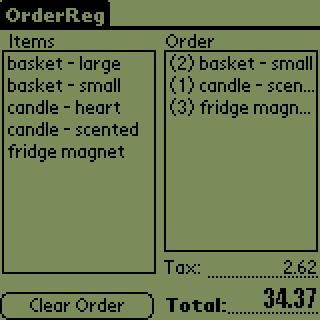 Main Screen of OrderReg
The above image shows the main screen of OrderReg. A user has selected (by tapping) three Items from the left-hand Items list. Those Items appear in the right-hand Order list. The number in parentheses to the left of the Items in the Order list represent the quantity of items selected. The total cost of the Items in the Order list is displayed at the bottom of the screen with optional sales tax applied. 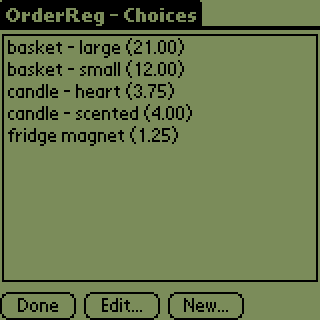 Choice Entry Screen of OrderReg The above image shows the Choice Entry screen of OrderReg. This screen is accessible from the OrderReg menu. Here the user may create new entries to appear in the main screen's Items list. Each entry contains an associated price that is used to calculate the total cost of an order. 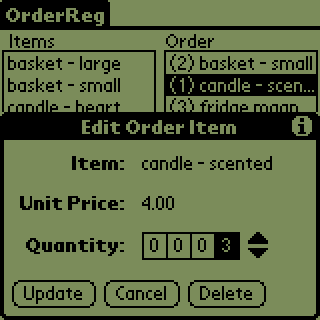 Updating Order Quantities in OrderReg A user can add multiple instances of an Item to the Order list by tapping the Item in the Items list multiple times. When large quantities are desired, the user may alternateively wish to update an Order item by tapping on the Item in the Order List. This brings up the dialog box above, where an Order Item's quantity may be updated or the Item may be deleted from the order. 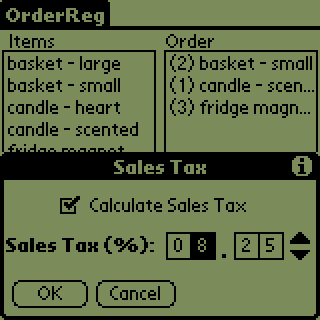 Sales Tax in OrderReg OrderReg can optionally calculate sales tax for an order. The amount of sales tax to add to an Order can be adjusted from the above dialog, accesible from the OrderReg menu. |
Copyright
© 2005 Gregg Cianfrini
Palm OS is a registered trademark of Palm, Inc.
Palm OS is a registered trademark of Palm, Inc.